You can organize a set of related block definitions by creating the blocks in the same drawing file. Drawing files used this way are called block, or symbol, libraries. These block definitions can be inserted individually into any drawing that you are working on. Block library drawings are not different from other drawing files except in how they are used.
When you use BLOCK to define each block definition in the block library drawing, you can include a short description of the block that can be viewed in DesignCenter.
Optionally, you can also document each block definition by inserting it in the drawing area of the library drawing. In addition to the block geometry, you can include text that provides the block name, the date of creation, the date of the last modification, and any special instructions or conventions. This creates a visual index of the blocks in the block library drawing.
Use DesignCenter to view and copy block definitions individually from block library drawings (or from any existing drawing) to your current drawing. DesignCenter does not overwrite an existing block definition in a drawing with one that comes from another drawing.
Insert Blocks with DesignCenter
Use DesignCenter to insert blocks from the current drawing or from another drawing. Drag and drop the block names for quick placement. Double-click the block names to specify the precise location, rotation, and scale of the blocks.
You cannot add blocks to a drawing while another command is active, and you can only insert or attach one block at a time.
Exercise – Open DesignCenter from Tools Menu and Insert Ready Blocks from the different categories like House Plan, Landscaping, Vehicle, People, etc. with appropriate scales on proper layers. You can insert –
Furniture – Sofa, Chairs, Wall-unit, Beds, Tables, etc.
Fixtures – Kitchen Platform, Basin, Bathroom Fittings, etc.
Landscape – Trees, Shrubs, Bushes, Paving, etc.
Accessories – Vehicle, Post, People, etc.
Your Drawing would look like one in the picture.
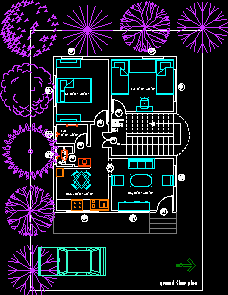
Tomorrow we will discover WBLOCK, Stay tuned…!

No comments:
Post a Comment