1. To make the work / drawing area bigger we can hide some bars by pressing CTRL+0 or from the menu select - View - Clear Screen
Also you can adjust the appearance of few other elements as follows -
2. Click on Tools - Options - Display –
a. Under Window Elements - Uncheck 'Display Scroll bars in drawing window' - This will turn the scroll bars off.
b. Click on the Colors... tab to change the Background Colors of your spaces (Default Black and White respectively)
c. Click on Fonts... tab to change the COMMAND Line font (Default Courier)
d. Under Layout Elements - Uncheck 'Display Layout and Model tabs'. This will make the Model and Layout Tabs disappear.
3. To adjust the crosshair size, move the slider under Crosshair size. You can vary it in the range of 1 to 100 (Default is 5)
We will see the other options as and when we reach that point.
Till then practice the visual settings until you get your desired display.
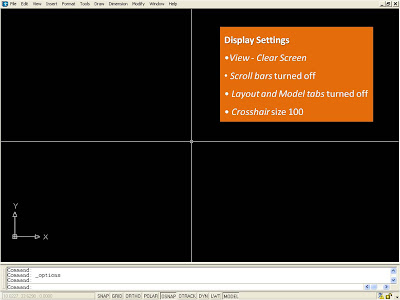 Tomorrow we will start with the components of the bars sequentially.
Tomorrow we will start with the components of the bars sequentially.Stay tuned...!
No comments:
Post a Comment