 You create splines by specifying points. You can close the spline so that the start and endpoints are coincident and tangent.
You create splines by specifying points. You can close the spline so that the start and endpoints are coincident and tangent. Tolerance describes how closely the spline fits the set of fit points you specify. The lower the tolerance, the more closely the spline fits the points. At zero tolerance, the spline passes through the points. You can change the spline-fitting tolerance while drawing the spline to see the effect.
You can use two methods for creating splines:
- Create spline curves with the Spline option of PEDIT to smooth existing polylines created with PLINE. Such spline-fit polylines are created with uniform knot vectors and are more likely to be included in drawings created with earlier versions of the product.
- Create splines, which are NURBS curves, with SPLINE. Drawings containing splines use less memory and disk space than those containing spline-fit polylines of similar shape.
You can easily convert spline-fit polylines into true splines with SPLINE.
Modify SPLINE
Additional editing options are available for changing the shape of spline objects.
In addition to the general editing operations available for most objects, there are additional options available for editing splines with SPLINEDIT.
- Fit Data. Edits the fit point data that defines the spline, including changing the tolerance.
- Close. Changes an open spline into a continuous, closed loop.
- Move Vertex. Moves a fit point to a new location.
- Refine. Modifies a spline definition by adding and weighting control points and elevating the order of the spline.
- Reverse. Changes the direction of the spline.
You also can change the tolerance of the spline. Tolerance refers to how closely the spline fits the set of fit points you specify. The lower the tolerance, the more closely the spline fits the points.
Edit Splines with Grips
When you select a spline, grips are displayed on its fit points (the GRIPS system variable must be set to 1). You can use grips to modify the shape and location of the spline.
After certain operations, fit points are discarded and grips are displayed on control points instead. These operations include trimming the spline, moving the control points, and purging the fit data. If the spline's control frame is turned on (the SPLFRAME system variable is set to 1), grips are displayed on both the spline's control points and its fit points, when available.
 You can delete fit points of a spline, add fit points for greater accuracy, or move fit points to alter the shape of a spline. You can open or close a spline and edit the spline start and end tangents. Spline direction is reversible. You can change the tolerance of the spline also. Tolerance refers to how closely the spline fits the set of fit points you specify. The lower the tolerance, the more closely the spline fits the points.
You can delete fit points of a spline, add fit points for greater accuracy, or move fit points to alter the shape of a spline. You can open or close a spline and edit the spline start and end tangents. Spline direction is reversible. You can change the tolerance of the spline also. Tolerance refers to how closely the spline fits the set of fit points you specify. The lower the tolerance, the more closely the spline fits the points.
Refine the Shape of a Spline
You can refine a spline by increasing the number of control points in one portion of the spline or by changing the weight of specific control points. Increasing the weight of a control point pulls the spline more towards that point. You can also refine a spline by changing its order. A spline’s order is the degree of the spline polynomial + 1. A cubic spline, for example, has order 4. The higher a spline’s order, the more control points it has.
 Consider the following example. You have created a spline to represent a geographic contour. Grips are turned on, and you need to move the fourth fit point to increase accuracy. When you select the spline, grips appear at the control points. If you created the spline by fitting it through a set of points, and you haven’t purged this information using the Purge option of the SPLINEDIT command, and you select the Fit Data option, grips appear at the fit points on the selected spline instead of at the control points.
Consider the following example. You have created a spline to represent a geographic contour. Grips are turned on, and you need to move the fourth fit point to increase accuracy. When you select the spline, grips appear at the control points. If you created the spline by fitting it through a set of points, and you haven’t purged this information using the Purge option of the SPLINEDIT command, and you select the Fit Data option, grips appear at the fit points on the selected spline instead of at the control points.
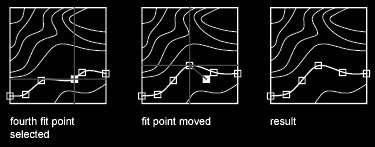
This was about the Curvilinear Objects group, tomorrow we will see some Modify commands.
Stay tuned...!
No comments:
Post a Comment